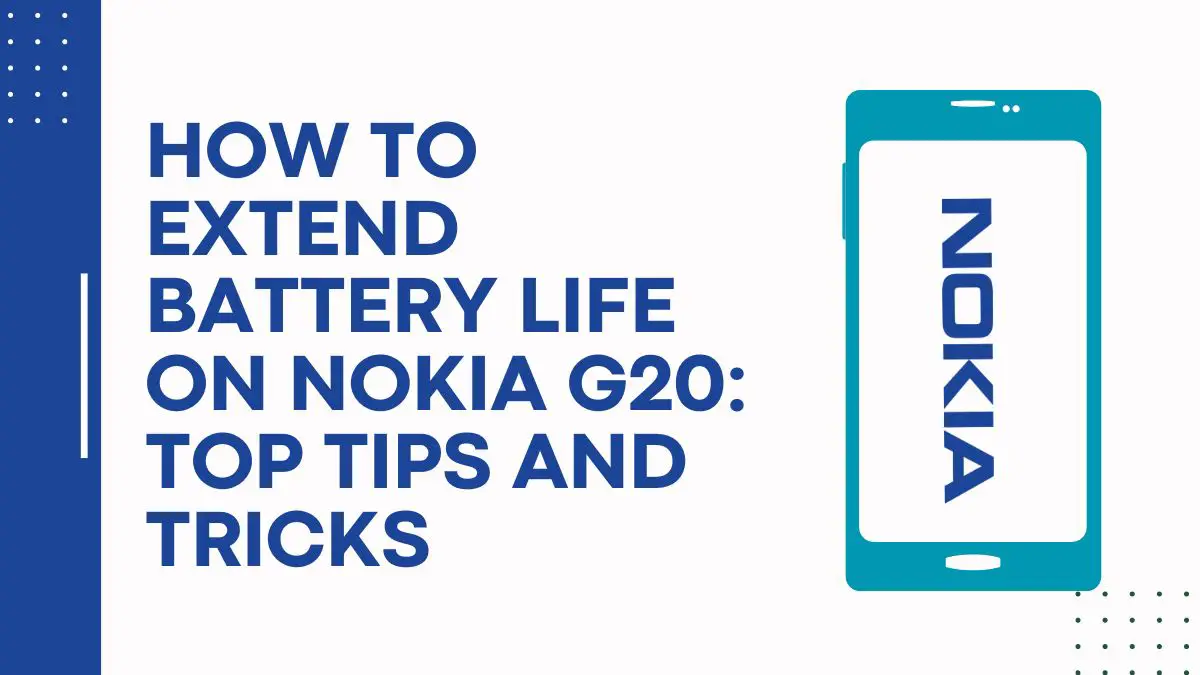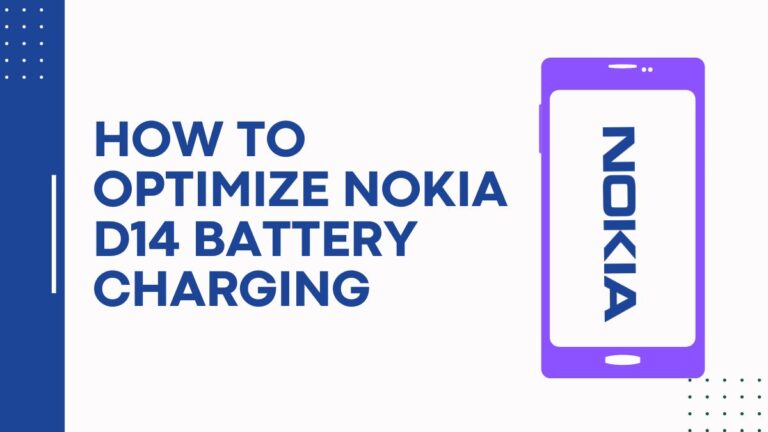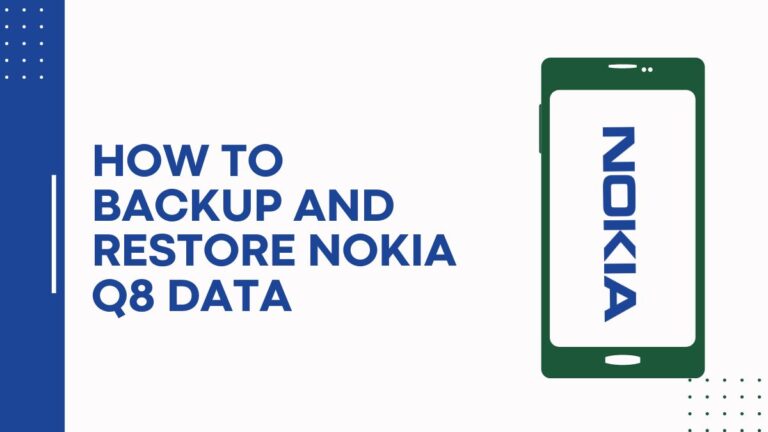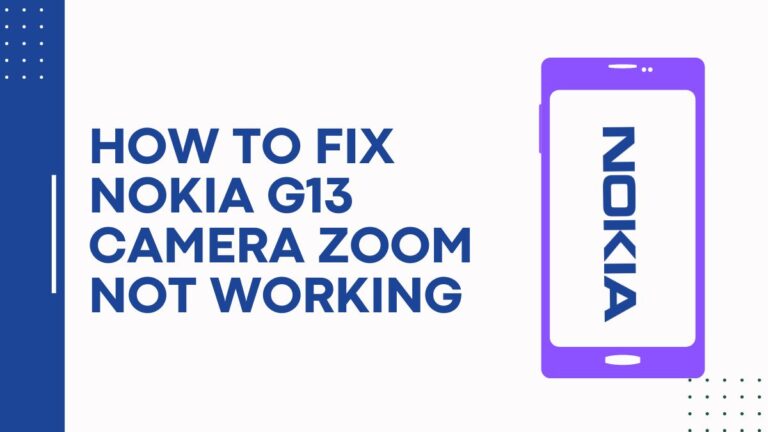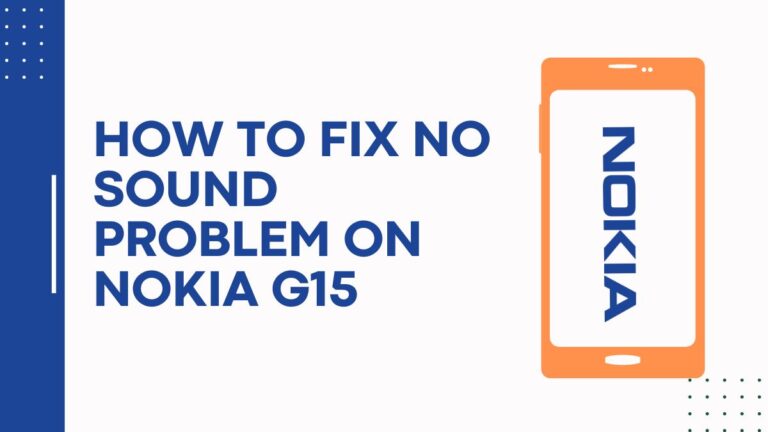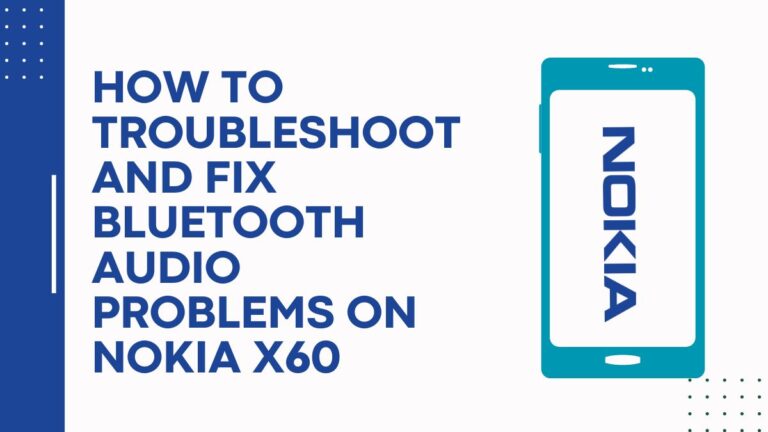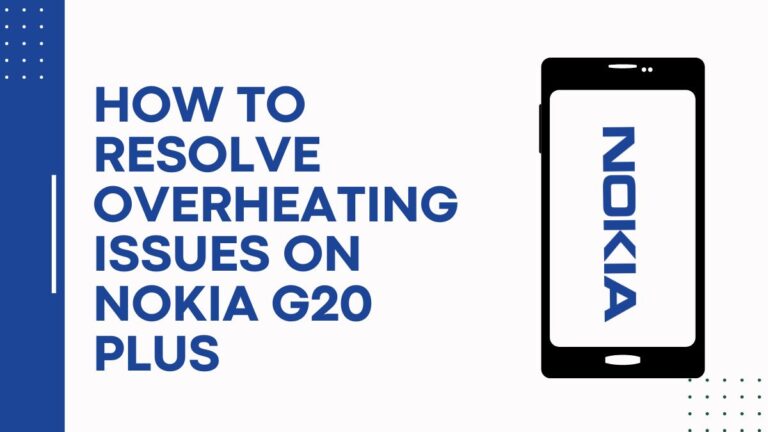How To Extend Battery Life On Nokia G20: Top Tips And Tricks
Are you tired of constantly running out of battery on your Nokia G20? Well, fret no more! In this article, we will provide you with the top tips and tricks to extend the battery life of your device. By making a few simple adjustments and optimizations, you can enjoy longer-lasting power throughout the day.
Firstly, let’s start by adjusting your display settings. Lowering the brightness level and shortening the screen timeout can significantly reduce battery consumption.
Secondly, managing background apps is crucial. Closing unnecessary apps running in the background will conserve precious energy.
Additionally, optimizing battery usage through system settings can make a noticeable difference. Enabling adaptive battery and restricting app background activity are effective ways to save power. Moreover, utilizing power saving mode intelligently can further extend your phone’s battery life.
Furthermore, disabling unused features such as Wi-Fi, Bluetooth, and GPS when not in use will prevent them from draining your battery unnecessarily. Clearing cache and data regularly also helps improve overall performance.
Lastly, monitoring your battery usage allows you to identify any power-hungry apps or processes that may be causing excessive drain.
By following these top tips and tricks for extending the battery life on your Nokia G20, you’ll experience longer periods of freedom without worrying about finding a charger. So get ready to enjoy uninterrupted usage all day long!
Key Takeaways
- Adjust display settings such as lowering brightness level and enabling auto-brightness.
- Manage background apps by closing unnecessary apps, restricting app background activity, and limiting background data usage.
- Optimize battery usage by enabling adaptive battery, using power saving mode, and adjusting CPU performance.
- Disable unused features like Wi-Fi, Bluetooth, and GPS when not in use, and disable unnecessary notifications.
Adjusting Display Settings
To easily save battery life on your Nokia G20, adjust your display settings. This will give you more time to enjoy all the amazing features without worrying about running out of power.
One effective way to conserve battery is by reducing the screen brightness. Lowering the brightness level not only extends battery life but also reduces eye strain. You can manually adjust the brightness or enable the auto-brightness feature, which adjusts it according to ambient light conditions.
Another useful setting is sleep mode options. By setting a shorter duration for your phone’s sleep mode, you can ensure that the display turns off quickly when inactive, saving precious battery power.
Additionally, disabling unnecessary notifications and using dark mode can also contribute to maximizing battery life on your Nokia G20 device.
Managing Background Apps
To maximize the performance of your Nokia G20, it’s important to effectively manage the apps running in the background. By managing app permissions and restricting background data, you can extend your battery life and ensure that your phone runs smoothly throughout the day.
Here are three ways to effectively manage background apps:
- Restrict app permissions:
- Go to ‘Settings’ and then ‘Apps & notifications.’
- Select an app and tap on ‘Permissions.’
- Review the permissions granted to each app and disable any unnecessary ones.
- This will prevent apps from running in the background unnecessarily.
- Limit background data usage:
- Open ‘Settings’ and go to ‘Network & internet.’
- Tap on ‘Data usage’ and select an app.
- Toggle off the option for ‘Background data’ if you want to restrict its access while running in the background.
- Use a task manager:
- Install a reliable task manager app from the Play Store.
- This app will allow you to manually close unused or idle apps running in the background.
By following these tips, you can take control of your Nokia G20’s battery life by efficiently managing which apps run in the background.
Optimizing Battery Usage
Maximize the performance of your Nokia G20 by implementing smart strategies to optimize your battery usage.
One important aspect is battery calibration, which involves fully charging and then completely draining your device’s battery periodically. This helps calibrate its power gauge and ensures accurate readings of remaining battery life.
Additionally, reducing screen brightness can significantly extend battery life. Lowering the brightness level or enabling auto-brightness adjusts the screen to an optimal level for visibility while conserving energy.
Another effective tip is to disable unnecessary settings and features that drain power, such as location services, push email notifications, and background app refresh.
By taking these steps, you can optimize your Nokia G20’s battery usage and enjoy a longer-lasting performance throughout the day.
Using Power Saving Mode
Boost your device’s battery performance with Power Saving Mode, a feature that optimizes settings and reduces power consumption for prolonged usage. By enabling this mode, you can extend the battery life of your Nokia G20 while still enjoying its features.
Here are three ways Power Saving Mode helps optimize your battery:
- Background App Refresh: Power Saving Mode restricts background app refresh, preventing unnecessary updates and reducing power drain.
- Screen Brightness: This mode automatically lowers the screen brightness to conserve energy without compromising visibility.
- CPU Performance: With Power Saving Mode enabled, your device adjusts the CPU performance to a more efficient level, minimizing power consumption.
By utilizing these features in Power Saving Mode, you can significantly improve battery optimization and prolong battery health on your Nokia G20. Enjoy longer usage times and peace of mind knowing that you have control over your device’s power consumption.
Disabling Unused Features
By disabling unnecessary features, you can optimize the performance of your Nokia G20 and enhance its overall efficiency. One way to do this is by limiting app notifications. App notifications consume battery power and can be a constant distraction.
Take control of your device by going into the settings and selecting which apps are allowed to send you alerts. By disabling notifications from less important or rarely used apps, you can save precious battery life.
Another feature that drains the battery is location services. While it may be convenient for certain apps to access your location, it also consumes a considerable amount of power.
To disable location services, go to the Settings menu and select Privacy > Location Services. From there, you can either turn off location services entirely or choose which specific apps are allowed to access your location.
By disabling these unused features, you’ll not only extend the battery life of your Nokia G20 but also have more control over how your device functions, giving you the freedom to use it as efficiently as possible.
Clearing Cache and Data
Clearing the cache and data of your apps can significantly improve the performance and responsiveness of your Nokia G20. When you use various apps on your phone, they generate temporary files and store data that can accumulate over time. This accumulation not only takes up valuable storage space but also affects your phone’s battery life.
By clearing the cache and data regularly, you can reduce battery draining and ensure optimal battery health.
To clear the cache and data on your Nokia G20, follow these steps:
- Go to Settings > Apps & notifications > See all apps.
- Select the app you want to clear the cache for.
- Tap on Storage & Cache.
- Choose either Clear cache or Clear storage, depending on your preference.
Remember that clearing the storage will remove all app data, so proceed with caution.
By regularly clearing the cache and data of your apps, you can optimize your phone’s performance while also extending its battery life.
Monitoring Battery Usage
Now that you’ve cleared the cache and data on your Nokia G20, it’s time to take a closer look at how you can monitor battery usage to extend its life.
By keeping a close eye on your battery usage, you’ll be able to identify which apps or features are draining power unnecessarily. This knowledge will empower you to make informed decisions about what actions you can take to optimize your battery health and improve overall performance.
To help you get started, here are four essential tips for monitoring battery usage on your Nokia G20:
- Check Battery Usage: Go to Settings > Battery > Battery Usage to see a breakdown of which apps are consuming the most power.
- Disable Background App Refresh: Limiting background app refresh can significantly reduce unnecessary battery drain.
- Adjust Screen Brightness: Lowering your screen brightness or enabling auto-brightness can minimize power consumption.
- Calibrate Your Battery: Occasionally calibrating your battery by fully charging it and then letting it completely discharge can help maintain accurate battery readings.
By following these steps, you’ll have greater control over your Nokia G20’s battery life, maximizing its longevity while enjoying the freedom of extended usage.
Frequently Asked Questions
How long does it take to fully charge the Nokia G20 battery?
The Nokia G20 battery typically takes around 2.5 to 3 hours to fully charge. This charging duration may vary depending on the charger used and the current battery performance.
Can I use my Nokia G20 while it is charging?
Yes, you can use your Nokia G20 while it is charging. However, keep in mind that it may impact the battery life and charging safety. Using your phone less or in airplane mode while charging can help extend battery life.
Does using Wi-Fi drain the battery faster than using mobile data?
Using Wi-Fi generally consumes less battery compared to mobile data. However, the impact on battery life can vary depending on factors like signal strength and the number of background apps running.
Is it possible to replace the Nokia G20 battery if it starts to degrade over time?
Yes, it is possible to replace the Nokia G20 battery if it starts to degrade over time. Battery degradation on the Nokia G20 is a normal occurrence, but you have the freedom to replace it when needed.
Are there any third-party apps available to further optimize battery usage on the Nokia G20?
Battery optimization apps can be used on the Nokia G20 to further enhance battery life. They offer features like power-saving modes and background app management. However, be cautious of potential privacy risks associated with third-party apps.